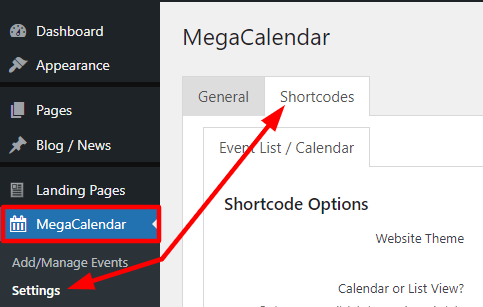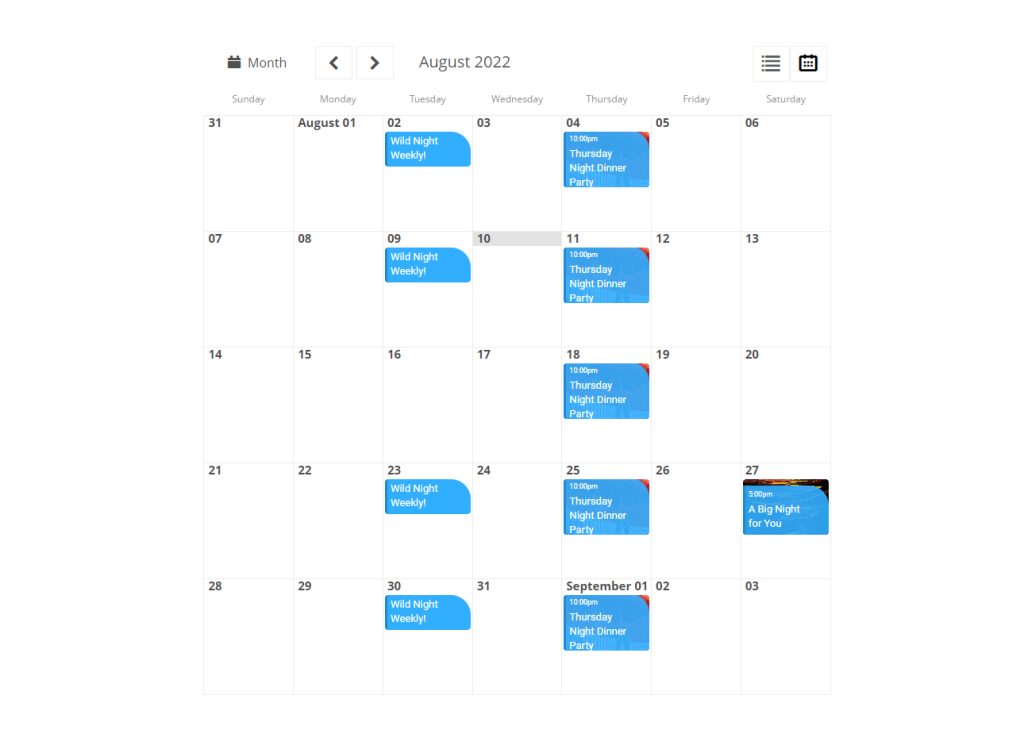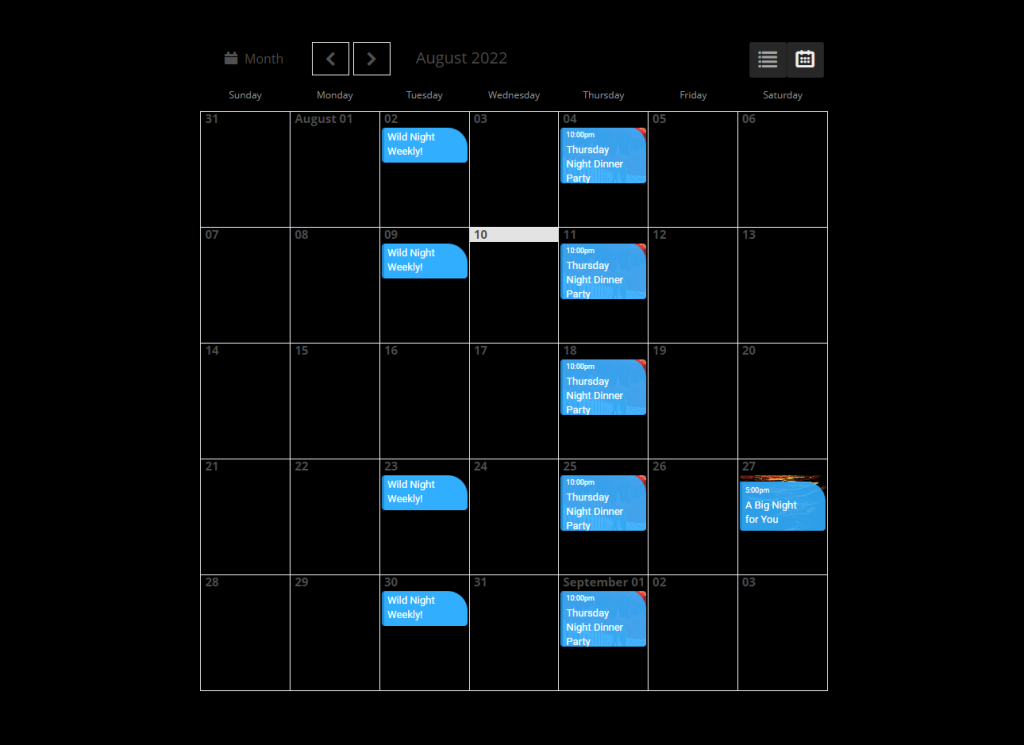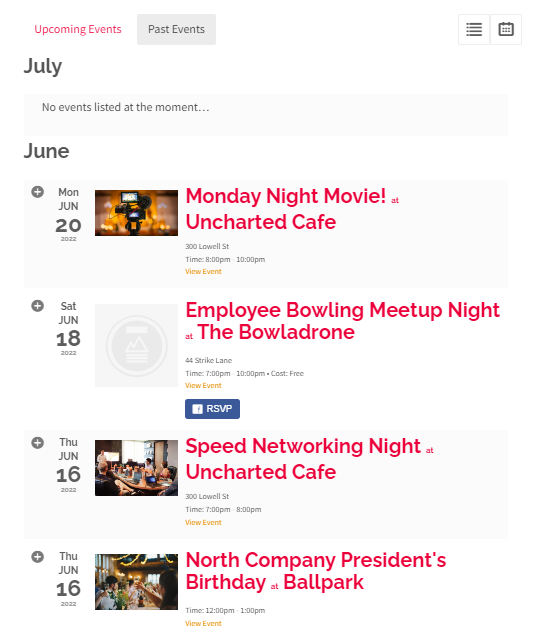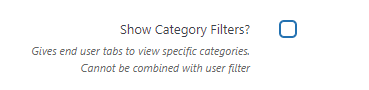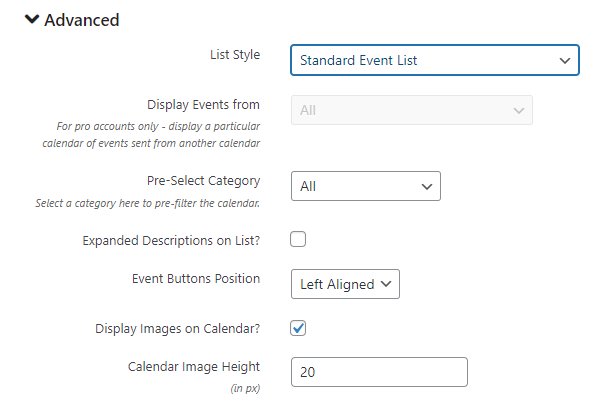The MegaCalendar can easily be inserted into any page or post by using the MegaCalendar Shortcode
[ megacal display="img" style="full" view="cal" ]*Note that when using a shortcode in a text editor or theme files, do not include the space shown after the opening square bracket and before the closing square bracket
Where to Create Shortcode
Navigate to the MegaCalendar > Settings > Shortcodes page
These options are also available when editing a normal wordpress page by clicking the “Add Calendar” button on the text editor tool bar
Website Theme
You can set the calendar shortcode to light or dark depending on the color scheme of your website
Light:
[ megacal theme="light" ]
Dark:
[ megacal theme="dark" ]
Calendar / List View
Choose between Calendar view or List view (calendar view shown above)
List View:
[ megacal view="list" ]
Category Filter
You can choose to have a dropdown menu of Categories to filter events with by checking this box
[ megacal showfilters="true" ]
Advanced Settings
There is an advanced section with more options to personalize your calendar
From the advanced section you can
- choose the standard list layout, or a more compact view that shows only the text
- For pro accounts only – display a particular calendar of events sent from another calendar
- Choose Category to pre-filter the calendar
- Choose to have the event description expanded by default on list view
- How to align calendar buttons, left, center or right aligned
- Whether or not to display event image on the calendar
- Set the height for images on the calendar
Once completed, copy the shortcode provided and paste into any page/post