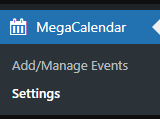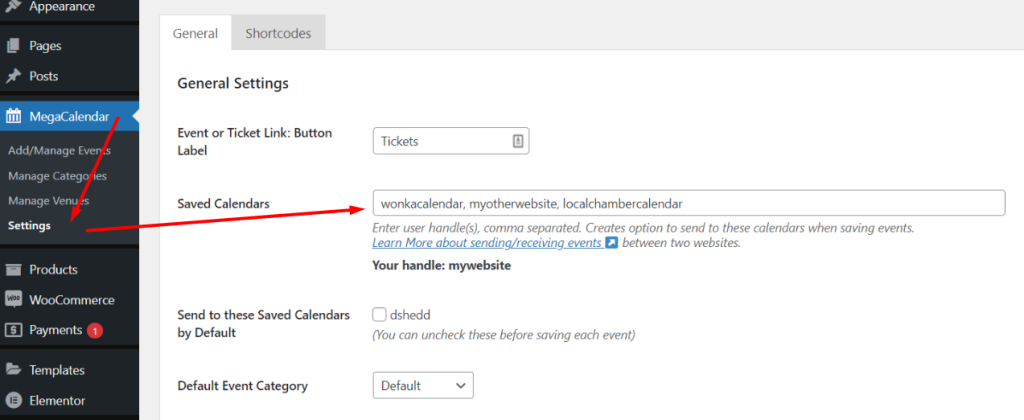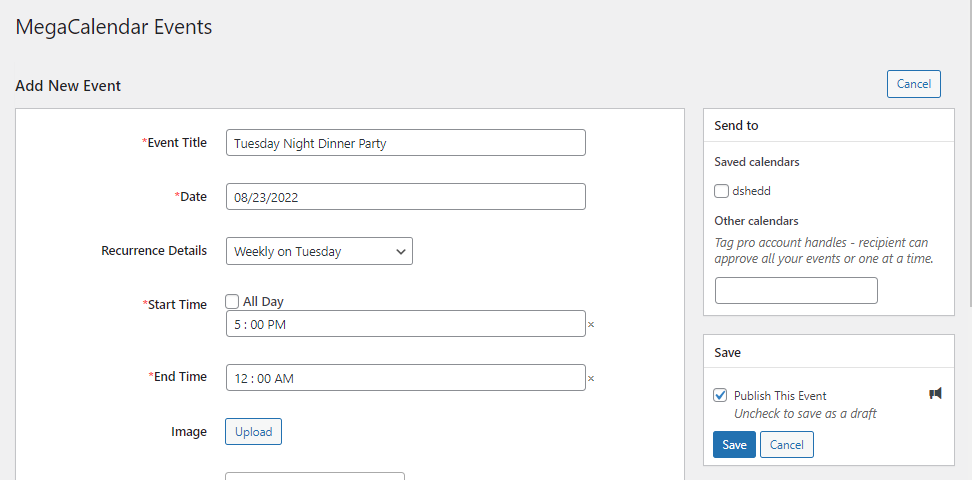MegaCalendar makes it easy to send and receive events to and from other MegaCalendars, all you need is a MegaCalendar user’s handle which is chosen during the plugin activation.
Receiving an event from another calendar is available to MegaCalendar Pro account users. You can get a pro account here. All users can send to another calendar.
Sending an Event
Go to the MegaCalendar Settings page from the WordPress admin menu
Look for “Saved Calendars” and add the MegaCalendar user’s handle. If you have more than one MegaCalendar to share to, enter each user handle in a comma separated list. Find my user handle.
If you want all Events that are created to always be shared with another calendar you can check the box next to the User Handle from the “Default Shares” field.
You can choose to send an event to another calendar on a single event from the “Add New Event” page. Check the box next to the User Handle from the saved calendars that you want to send to. You can choose to add a new User Handle on this screen as well.
Receiving an Event
Events that are created from another MegaCalendar account and shared to your MegaCalendar account will be visible at the top of the “Add/Manage Events” page for approval.
- You can choose to Accept or skip each event individually.
- If there are multiple events that have been shared by the same MegaCalendar sender, you can choose to Accept or Deny all of the Pending events.
- There is also an option to always accept events shared from a sender by clicking the “Always Accept” button.
Dont see the Event?
The Event must be approved before you will be able to see it in your MegaCalendar. If you have approved the event and still do not see it, try clearing the cache from your WordPress admin dashboard